|
Click the Reports Icon 
Click the Case Type Stats Button 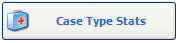

The Case Type Stats window opens:

Clinic: Select Clinic to View / Print Case Type Stats Report for a specific Clinic. Quixote defaults to ALL.
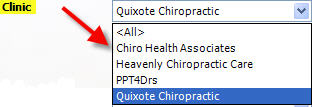
Show Deleted Clinics: Check Show Deleted Clinics to include Deleted Clinics in the Case Type Stats Report. Leave unchecked to exclude Deleted Clinics in the Case Type Stats Report. 
Show Chart at end of Report: Check Show Chart at end of Report to include Chart in the Case Type Stats Report. Leave unchecked to exclude Chart in the Case Type Stats Report. 
Show Percentage and Occurance date: Check Show Percentage and Occurance date to include Percentage and Occurance date in the Case Type Stats Report. Leave unchecked to exclude Percentage and Occurance date in the Case Type Stats Report. 
Date Range: Select Date Range to View / Print Case Type Stats Report for a specific Date Range. Quixote defaults to None. 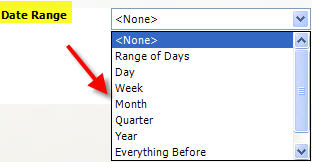
Print: Click the Print button to Print the Case Type Stats Report
View: Click the View button to View the Case Type Stats Report Close: Click the Close button to Close the window.
 Example: Case Type Stats (With Percentage and Occurance Date. And Chart.) Example: Case Type Stats (With Percentage and Occurance Date. And Chart.)

 Example: Case Type Stats (Without Percentage and Occurance Date. Without Chart.) Example: Case Type Stats (Without Percentage and Occurance Date. Without Chart.)
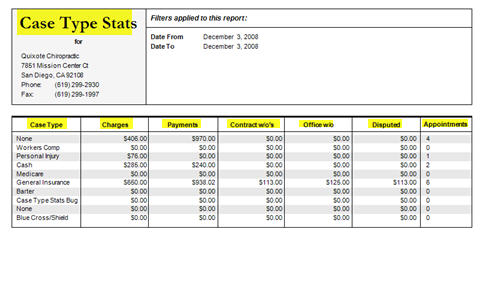
Return to Reports Return to Reference Guide

|