|
Click the Reports Icon 
Click the SOAP Notes Button 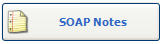

The SOAP Notes window opens:

Clinic: Select the Clinic to View / Print SOAP Notes for a specific Clinic. (Quixote defaults to ALL.)
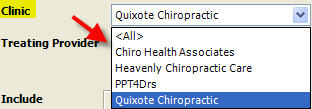
Treating Provider: Select the Treating Provider to View / Print SOAP Notes for a specific Treating Provider. (Quixote defaults to ALL.) 
Separate notes by note group: Check the box to View / Print SOAP Notes separated by note group. (i.e. Subjective, Objective) Unchecked SOAP Notes will print in paragraph format.

Include: - Subjective: Check the box to View / Print Subjective SOAP Notes. Unchecked Subjective SOAP Notes will not print.
- Objective: Check the box to View / Print Objective SOAP Notes. Unchecked Objective SOAP Notes will not print.
- Assessment: Check the box to View / Print Assessment SOAP Notes. Unchecked Assessment SOAP Notes will not print.
- Prognosis: Check the box to View / Print Prognosis SOAP Notes. Unchecked Prognosis SOAP Notes will not print.
- Treatment Plan: Check the box to View / Print the Treatment Plan with the SOAP Notes. Unchecked the Treatment Plan will not be included in the SOAP Notes.
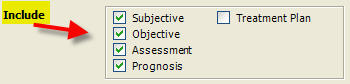
Payor: Select the Payor to View / Print SOAP Notes for a specific Payor. (Quixote defaults to ALL.) 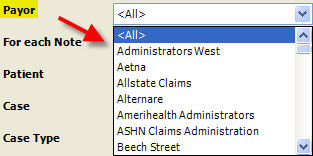
For each Note:
- Print Treating Provider: Select Print Treating Provider to View / Print SOAP Notes with Treating Provider's Information.
- Print Billing Provider: Select Print Billing Provider to View / Print SOAP Notes with Billing Provider's Information.
- Do Not print a Provider: Select Do Not Print a Provider to View / Print SOAP Notes without Provider Information.
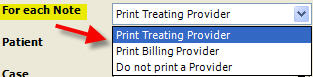
Patient: Click the Select button to View / Print SOAP Notes for a specific Patient. (Quixote defaults to ALL.) 
Case: If you have selected a specific Patient, select the Case to View / Print SOAP Notes for the specific case. (Quixote defaults to ALL.)

Case Type: If you have not selected a specific patient (left the default to ALL) select the Case Type to View / Print SOAP Notes for a specific Case Type. (Quixote defaults to ALL.) 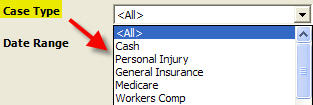
Date Range: Select the Date Range to View / Print SOAP Notes for a specific Date Range. (Quixote defaults to None.) 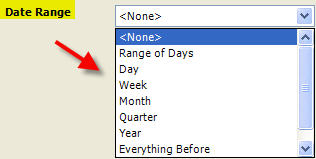
 Example: Paragraph format Example: Paragraph format

 Example: Separate notes by note group Example: Separate notes by note group

Print: Select the Print button to Print the SOAP Notes report.
View: Select the View button to View the SOAP Notes report. Close: Select the Close button to close the window.
Return to Reports Return to Reference Guide

|