|
Click the Reports Icon 
Click the Write Off Report Button 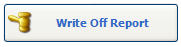

The Write Off Report window opens:

Patient Write Offs: Select Patient Write Offs to show Write Offs that are applied to a charge owed by a Patient.
Payor Write Offs: Select Payor Write Offs to show Write Offs that are applied to a charge owed by a Payor. Clinic: Select a Clinic to Print / View a Write Off Report for a specific clinic. Quixote defaults to ALL.
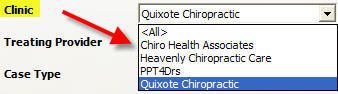
Treating Provider: Select a Treating Provider to Print / View a Write Off Report for a specific Treating Provider. Quixote defaults to ALL. Separate Providers: Check Separate Providers to Print / View a Write Off Report separated by Providers

Case Type: Select a Case Type to Print / View a Write Off Report for a specific Case Type. Quixote defaults to ALL. 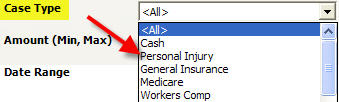
Amount (Min Max): Enter a Minimum Amount and/or Maximum Amount to Print / View a Write Off Report with specific dollar amounts.

Date Range: Select a Date Range to Print / View a Write Off Report for a specific Date Range. Quixote defaults to None. 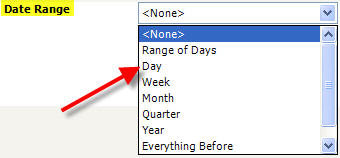
Print: Select Print to Print the Write Off Report.
View: Select View to View the Write Off Report.  Example: Payor Write Offs Example: Payor Write Offs
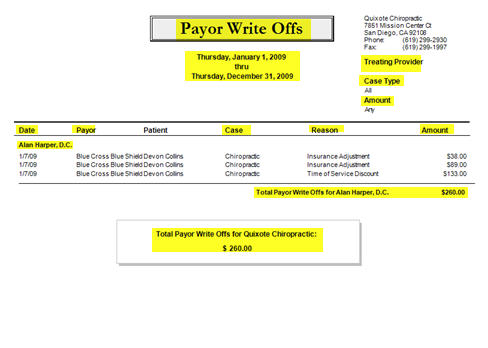
 Example: Patient Write Offs Example: Patient Write Offs

Return to Reports Return to Reference Guide

|