|
Click the Reports Icon 
Click the Fee Schedules Button 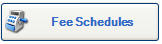

The Fee Schedules (Report) window opens:

Fee Schedules as they were: To view a previous fee schedule, select the date to see the fee schedule as it was on the previous date.
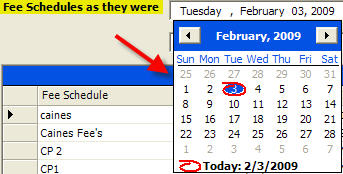
Active Fee Schedules only: Select Active Fee Schedules only to View / Print only Active Fee Schedules. Inactive Fee Schedules only: Select Inactive Fee Schedules only to View / Print only Inactive Fee Schedules. All Fee Schedules: Select All Fee Schedules to View / Print All Fee Schedules. (Active and Inactive)
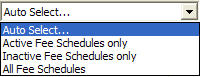
Print: Select Print to Print Fee Schedules Report
View: Select View to View Fee Schedules Report  Example: Fee Schedules Report Example: Fee Schedules Report

Fee Schedule Report Includes:
- CPT Code
- CPT Type
- CPT Description
- Start Date (Date this CPT Code first used in this Fee Schedule)
- Appointment Required status
- Apply to Deductible status
- Amount Override status
- Apply Sales Tax status
- CPT Code Amount (fee)
 After viewing the Fee Schedule Report you have the option to print the report. Click the Print this Report button. After viewing the Fee Schedule Report you have the option to print the report. Click the Print this Report button.

Return to Reports Return to Reference Guide

|