|
Click the Reports Icon 
Click the CPTs Button 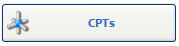

The CPT Reports window opens:

CPT Statistics Tab:
Clinic: Select the Clinic to View / Print the CPT Statistics Report for a specific Clinic. (Quixote defaults to ALL.)
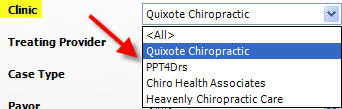
Treating Provider: Select the Treating Provider to View / Print the CPT Statistics Report for a specific Treating Provider. (Quixote defaults to ALL.) 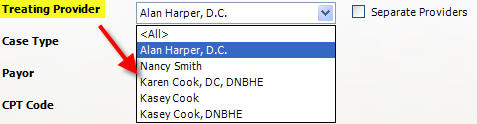
Separate Providers: Check the Separate Providers box to separate the CPT Statistics Report by Treating Provider.

Case Type: Select the Case Type to View / Print the CPT Statistics Report for a specific Case Type. (Quixote defaults to ALL.) 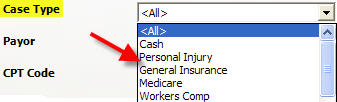
Payor: Select the Payor to View / Print the CPT Statistics Report for a specific Payor. (Quixote defaults to ALL.)
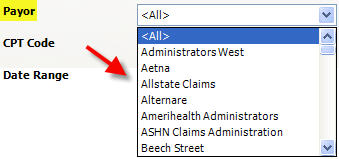
CPT Code: Enter a CPT Code to View / Print the CPT Statistics Report for a specific CPT Code. If a CPT Code is not entered the CPT Statistics Report will include all CPT Codes.
Date Range: Select the Date Range to View / Print the CPT Statistics Report for a specific Date Range. (Quixote defaults to None.) 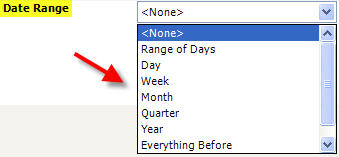
Print: Click the Print button to Print the CPT Statistics Report.
View: Click the View button to Print the CPT Statistics Report.  Example: CPT Statistics Report Example: CPT Statistics Report

Return to Reports Return to Reference Guide CPTs Tab: Click the CPTs Tab.
 Note: There are no filters for this report. This report is to View / Print a list of CPT codes. Note: There are no filters for this report. This report is to View / Print a list of CPT codes.
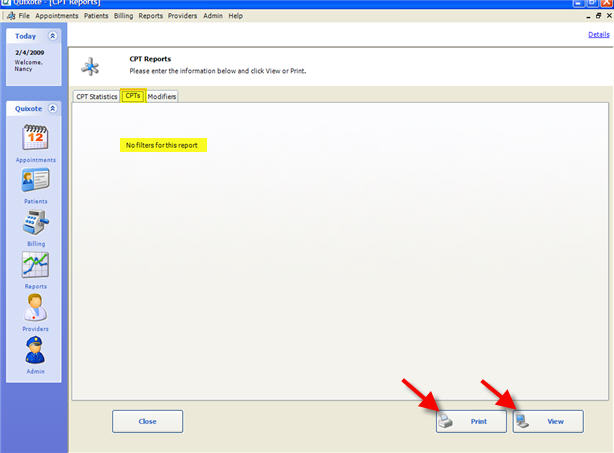
Print: Click the Print button to print a CPT Code report.
View: Click the View button to view a CPT Code report. Close: Click the Close button to close window.
 Example: List of all CPTs Report Example: List of all CPTs Report

 Note: This is page 1 of 8 pages. Note: This is page 1 of 8 pages.
Report includes:
- CPT Code
- CPT Description
- Date CPT Code was added
Print this Report: Click the Print this Report button to Print the report.
Return to Reports Return to Reference Guide Modifiers Tab: Click the Modifiers Tab.
 Note: There are no filters for this report. This report is to View / Print a list of Modifers. Note: There are no filters for this report. This report is to View / Print a list of Modifers.
Print: Click the Print button to print a Modifier report.
View: Click the View button to view a Modifier report. Close: Click the Close button to close window.
 Example: List of all Modifers Report Example: List of all Modifers Report
Report includes:
- Modifier Code
- Modifier Description
- Date Modifier Code was added
- $$ Amount of Modifer
Print this Report: Click the Print this Report button to Print the report.
Return to Reports Return to Reference Guide

|