|
 Insurance Contracts Insurance Contracts 
Insurance Contracts allow CPT codes to be configured with an "allowed amount".
 Example: Office Visit is $50. Insurance Company will pay 80% of the "allowed amount". If the allowed amount is $40 , Quixote will calculate 80% of $40 for this Payor and this specific CPT code. This powerful feature keeps the patient balance accurate. Additionally, posting EOB's is easier and the A/R is accurate, not inflated! Example: Office Visit is $50. Insurance Company will pay 80% of the "allowed amount". If the allowed amount is $40 , Quixote will calculate 80% of $40 for this Payor and this specific CPT code. This powerful feature keeps the patient balance accurate. Additionally, posting EOB's is easier and the A/R is accurate, not inflated!
Click the Admin Icon
Click the Insurance Contracts button

Click the Add button to Add a new Contract

Name: Enter a Name (description) for the Insurance Contract
Select: Click the Select button and select the Payor for this insurance contract.
Click OK
Click Save
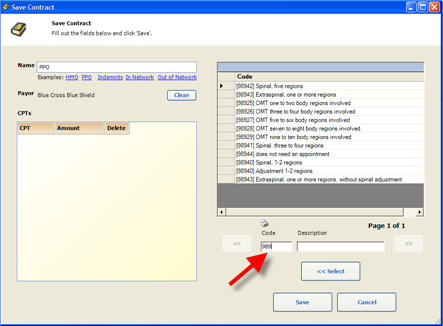
Find the CPT Code to apply the Contract (Allowed) amount to. It is recommended that you type the code. Highlight the code and double click or click the Select button.
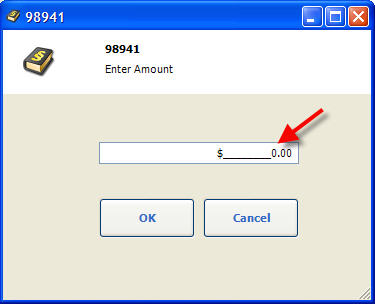
Enter the Contract (Allowed) Amount for this CPT Code and this specific Payor.
Click OK
Select additional CPT Codes and enter the Contract (Allowed) amount for this Insurance Contract / Payor. Repeat these steps until all allowed amounts have been entered for this Insurance Contract / Payor.
Click the Save button. 
To Edit an Insurance Contract, highlight the Insurance Contract and click the Edit button
To Delete an Insurance Contract, highlight the Insurance Contract and click the Delete button If you need to Delete a specific Code, highlight the Insurance Contract and click the Edit button. Locate the CPT Code and click Delete.
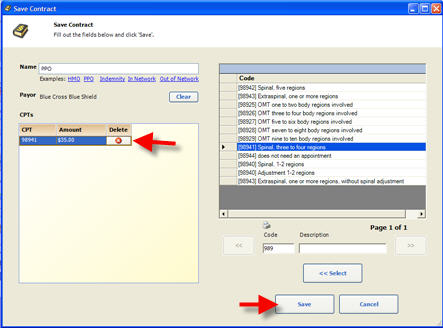
Click the Save button. 
Return to Admin Return to Reference Guide 
Print the Insurance Contracts.pdf for easy reference
Insurance Contracts.pdf
|