|
Click the Reports Icon 
Click the Provider Stats Button 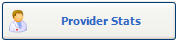

The Provider Stats window opens.

Only Show Summary Information: Check the Only Show summary Information box to View / Print Summary information only for the Provider Stats report.

Clinic: Select the Clinic to View / Print Provider Stats Report for a specific Clinic. (Quixote defaults to ALL.)
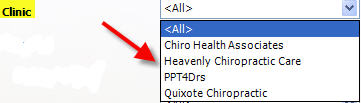
Provider: Select the Provider to View / Print Provider Stats Report for a specific Provider. (Quixote defaults to ALL.) 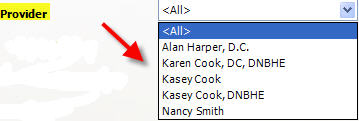
Separated by: (Quixote defaults to Treating Provider.) - Select Treating Provider to Separate Provider Stats Report by Treating Provider.
- Select Billing Provider to Separate Provider Stats Report by Billing Provider.

Which Credits to Show: (Quixote defaults to ALL.)
- Select From Patients Only to View / Print Provider Stats Report by Patients only.
- Select From Payors Only to View / Print Provider Stats Report by Payors only.
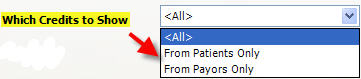
Case Type: Select the Case Type to View / Print Provider Stats Report for a specific Case Type. (Quixote defaults to ALL.) 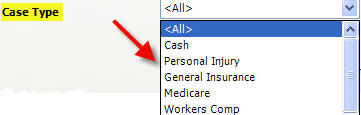
Itemize Credits for each Charge: Check the box to Itemize Credits for each Charge.

Wrap Text if truncated (makes report longer): Check the box to Wrap Text. (Makes report longer.)

Date Range: Select the Date Range to View / Print Provider Stats Report for a specific Date Range. (Quixote defaults to None.) 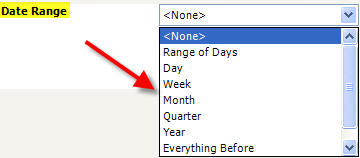
 Example: Provider Stats Report Example: Provider Stats Report

 Example: Provider Stats Report - Filter = Show only Payor Credits Example: Provider Stats Report - Filter = Show only Payor Credits

Print: Click the Print button to Print the Provider Statistics Report.
View: Click the View button to View the Provider Statistics Report. Close: Click the Close button to close the window.
Return to Reports Return to Reference Guide

|