|
 Payment Sources Payment Sources 
A Payment Source is where the Payment came from.
 Ex. Blue Cross / Blue Shield may have
several different addresses to submit claims to; however, the payment may come
from one address. This would be the Payment Source. Ex. Blue Cross / Blue Shield may have
several different addresses to submit claims to; however, the payment may come
from one address. This would be the Payment Source.
Click the Admin Icon
Click the Payment Sources button
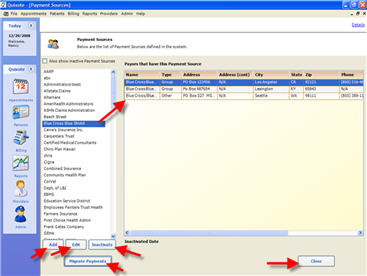
To Add a Payment SOurce, click the Add button

Name: Enter the Name of the Payment Source. This text describes where a Payment came from.
 Note: The Payment Source Name will print on the Daysheet and in the Patient File. Note: The Payment Source Name will print on the Daysheet and in the Patient File.
Migrate Payments: If Payments need to be moved (Migrated) to a different Payment Source, click the Migrate Payments button.
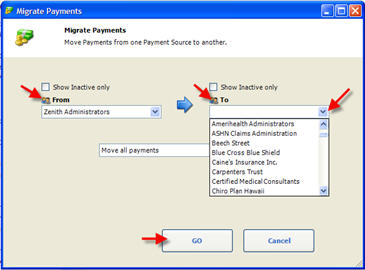
From: Select which Payment Source to Migrate Payments From. (Select from the drop down list)
To: Select which Payment Source to Migrate Payments To. (Select from the drop down list)
Select:
- Move all payments (moves all payments)
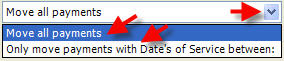
or
- Only move payments with Date's of Service between (select the dates from and to)
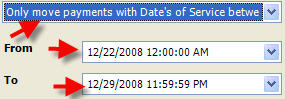
 Note: The Payment Source is assigned to each Payor, if applicable, in the Payor file. Note: The Payment Source is assigned to each Payor, if applicable, in the Payor file.
Select the Admin Icon
Select the Payors button
General Tab (see ex. below)
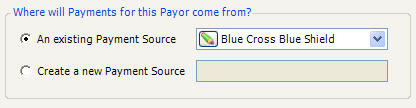
Select an existing Payment Source from the drop down list
or
Creat a New Payment Source
 Note: When posting an EOB (payment), Quixote will ask Where did this Payment come from? Please select a Payment Source and click "Next". Note: When posting an EOB (payment), Quixote will ask Where did this Payment come from? Please select a Payment Source and click "Next".

Return to Admin Return to Reference Guide 
|