|
 Reports Reports 
Click the Reports Icon Click the Patient's Button 
The Patient Report's window opens:

General Tab
Contact Info:
- Status: Select status from drop down
- All: All Patients
- Active: Active Patients
- Inactive: Inactive Patients
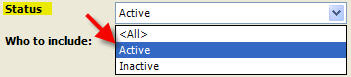
- Who to Include: Select Who to Include from drop down
- Patients, Non-Patients and Comapnies
- Only Patients
- Only Non-Patients
- Only Companies
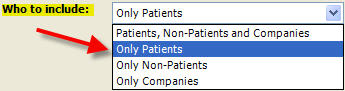
View: Click the View Button to View Report
Print: Click the Print Button to Print Report
 Contact Info Report Example: Contact Info Report Example:

Birthdays:

- Birthdays: Select (Birthday) Month from the drop down list
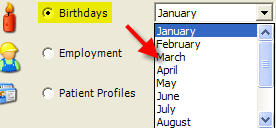
- Status: Select status from drop down
- All: All Patients
- Active: Active Patients
- Inactive: Inactive Patients
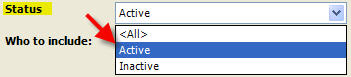
View: Click the View Button to View Report
Print: Click the Print Button to Print Report
 Birthdays Report Example: Birthdays Report Example:

Employment: 
- Status: Select status from drop down
- All: All Patients
- Active: Active Patients
- Inactive: Inactive Patients
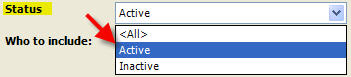
View: Click the View Button to View Report
Print: Click the Print Button to Print Report
 Employment Report Example: Employment Report Example:
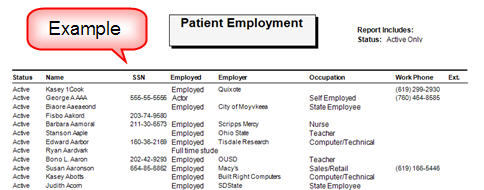
Patient Profiles: 
- Status: Select status from drop down
- All: All Patients
- Active: Active Patients
- Inactive: Inactive Patients
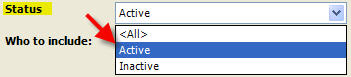
View: Click the View Button to View Report
Print: Click the Print Button to Print Report
 Patient Profiles Report Example: Patient Profiles Report Example:
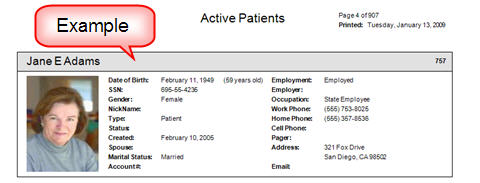
Return to Reports Return to Reference Guide 
|