|
Click the Reports Icon 
Click the Charges Button 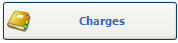

The Charges Report window opens:

General Tab
Clinic: Select Clinic to View / Print Charges Report for a specific Clinic. Quixote defaults to ALL.
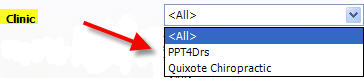
Where the: Select Treating Provider or Billing Provider in the Where the drop down to View / Print Charges Report for either Treating Providers or Billing Providers. Quixote defaults to Treating Provider. 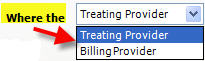
is: Select the Provider to View / Print Charges Report for a specific Provider. Quixote defaults to ALL. 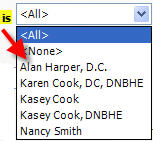
Payor: Quixote defaults to ALL. Do not click the Select button to View / Print Charges Report for ALL Payors.
Select: Click the Select button to View / Print Charges Report for a specific Payor. 
Case Type: Select Case Type to View / Print Charges Report for a specific Case Type. Quixote defaults to ALL. 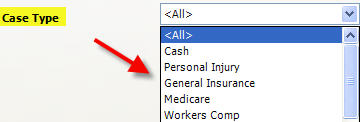
Type of Charge:
- CPTs: Check CPTs to View / Print Charges Report and include CPTs.
- Misc. Charges: Check Misc. Charges to View / Print Charges Report and include Misc. Charges.
- Fianance Charges: Check Finance Charges to View / Print Charges Report and include Finance Charges.
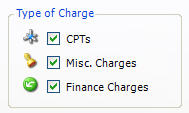
Only Show Summary Information: Select Only Show Summary Information to View / Print Charges Report with Summary Information Only.

Only Show Charges that have Sales Tax: Select Only Show Charges that have Sales Tax to View / Print Charges Report with Charges that have Sales Tax Only. 
Show Patient Payor Breakdown: Select Show Patient Payor Breakdown to View / Print Charges Report with Patient Payor Breakdown. 
Wrap Text if truncated (makes report longer): Select Wrap Text if truncated to View / Print Charges Report to wrap text. Will make report longer.

Show Deleted Charges: Select Show Deleted Charges to View / Print Charges Report and include Deleted Charges.

Date Range: Select Date Range to View / Print Charges Report for a specific Date Range. Quixote defaults to None. 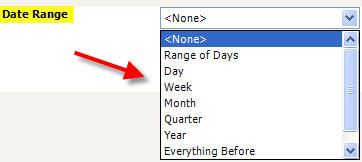
Print: Click Print to Print the Charges Report. View: Click View to View the Charges Report. Close: Click Close to Close the window.
Return to Reports Return to Reference Guide

Billing Tab
Billing Hold: Select Billing Hold to View / Print Charges Report for Charges with Billing Holds only. Quixote defaults to ALL. 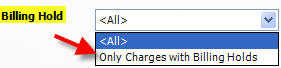
Include Bills on Report:
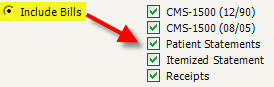
- Do not include Bills: Select Do not include Bills to View / Print Charges Report and exclude Bills.

- Include Bills:
- CMS-1500 (12/90): Check CMS-1500 (12/90) to View / Print Charges Report and include CMS-1500 (12/90) bills.
- CMS-15 (08/05): Check CMS-1500 (08/05) to View / Print Charges Report and include CMS-1500 (08/05) bills.
- Patient Statements: Check Patient Statements to View / Print Charges Report and include Patient Statements.
- Itemized Statements: Check Itemized Statements to View / Print Charges Report and include Itemized Statements.
- Receipts: Check Receipts to View / Print Charges Report and include Receipts.
 Note: Leave unchecked to exclude from Charges Report. Note: Leave unchecked to exclude from Charges Report.
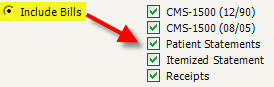
Only include charges that appear on a: Select from Only include charges that appear on a to View / Print Charges Report for specific Charges. Quixote defaults to Any CMS-1500. 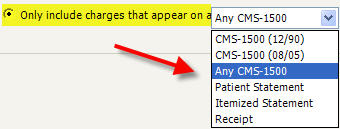
at least:
- Select from At Least (to filter Charges Report)
- Select with any Payor or with the same Payor (to filter Charges Report)
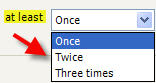 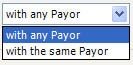
Print: Click Print to Print the Charges Report.
View: Click View to View the Charges Report. Close: Click Close to Close the window.
 Example: Charges Report - Page 1 Example: Charges Report - Page 1

 Example: Charges Report - Page 2 Example: Charges Report - Page 2

Return to Reports Return to Reference Guide

|