|
Click the Reports Icon 
Click the Daysheet Button 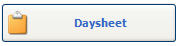

The Daysheet window opens:

 Note: The Daysheet Report may reflect differently than the Daysheet from the Appointments (Workflow) view, depending on the filters selected. Note: The Daysheet Report may reflect differently than the Daysheet from the Appointments (Workflow) view, depending on the filters selected.
Show:
- Details: Select Details to View / Print Daysheet Details.
- Summaries Only: Select Summaries Only to View / Print Daysheet Summaries (only).
- Grand Total Only: Select Grand Total Only to View / Print Daysheet Grant Total (only).
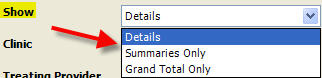
Clinic: Select Clinic to View / Print Daysheet for a specific Clinic. Quixote defaults to ALL.
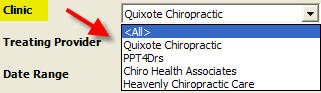
Treating Providers: Select Treating Providers to View / Print Daysheet for a specific Treating Provider. Quixote defaults to ALL. Separate Providers: Check Separate Provider to View / Print Daysheet separating Providers.
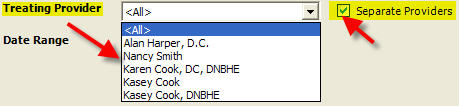
Date Range: Select Date Range to View / Print Daysheet for a specific Date Range. Quixote defaults to None. 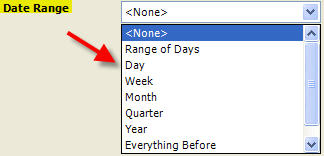
Print: Select Print to Print Daysheet.
View: Select View to View Daysheet.  Example: Daysheet - Page 1 Example: Daysheet - Page 1

 Example: Daysheet - Page 2 Example: Daysheet - Page 2

 Example: Daysheet - Summaries Only Example: Daysheet - Summaries Only
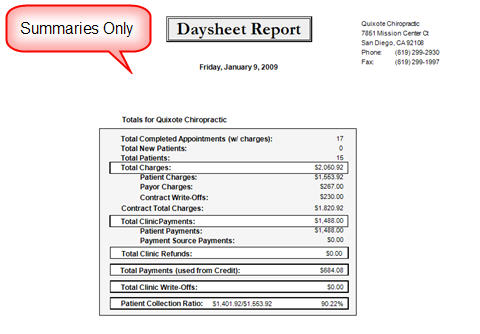
Return to Reports Return to Reference Guide

|