|
 Printers Printers 
Click Admin / Click the Printers button

 Note: Printer Assignments are set per machine
(computer). Note: Printer Assignments are set per machine
(computer).
Current Machine: This is the computer you are configuring the printer
assignments to.
Billing: Assign the printer from the drop down list that will print the HCFA / CMS forms.
Statements: Assign the printer from the drop down list that will print Patient and Itemized Statements.
Reports: Assign the printer from the drop down list that will print reports.
Save Button: The Save button will save the settings and the window will close
Cancel Button: The Cancel button wil disregard any changes
Apply: The Apply button will save the settings and the window will remain open
Calibrate Printers  
 Note: Scale 1440 = 1 inch (Use at least 20 - 30 increments, when calibrating) Note: Scale 1440 = 1 inch (Use at least 20 - 30 increments, when calibrating)
Printer Assignments are set per machine
(computer). Select the Printer to Calibrate from the drop down list
Top Margin: Aligns the Top Margin (It may be necessary to also align the bottom margin)
Right Margin: Aligns the Right Margin (It may be necessary to also align the left margin)
Left Margin: Aligns the Left Margin (It may be necessary to also align the right margin)
Bottom Margin: Aligns the Bottom Margin (It may be necessary to also align the top margin)
Test Options:
Select which HCFA / CMS form to test from the drop down window 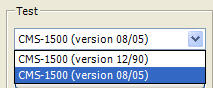
Click the View button to see a Test view of a HCFA / CMS form
Click the Print button to print a test HCFA / CMS form
Click the Electronic Test to create a test file for electronic claims submission. (ECS)
 Note: The test file can be located by: Note: The test file can be located by:
Click Start from the windows menu
Click Run
Enter: \\qbox\fs\printimages
Click the Restore Defaults Button to restore settings to the Quixote original defaults
Save Button: The Save button will save the settings and the window will close
Cancel Button: The Cancel button wil disregard any changes
Apply Button: The Apply button will save the settings and the window will remain open
Return to Admin Return to Reference Guide
|