|
Click the Reports Icon 
Click the Credits Button 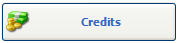

The Credit Report window opens:

Show Credits from:
- All: Quixote defaults to ALL.
- Patients: Select Patients to View / Print Patients Credits Report.
- Payment Sources: Select Payment Sources to View / Print Payment Sources Credits Report.
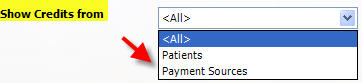
Clinic: Select Clinic to View / Print Credits Report for a specific Clinic. Quixote defaults to ALL.
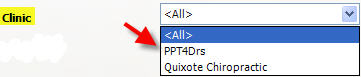
Posted By: Select Posted By to View / Print Credits Report posted by a specific User. Quixote defaults to ALL. 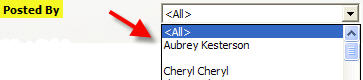
Date Range: Select Date Range to View / Print Credits Report for a specific Date Range. Quixote defaults to None. 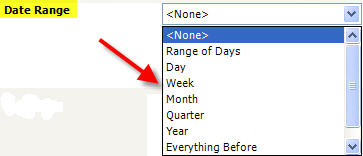
Include:
- Cash Payments: Select Cash Payments to View / Print Credits Report including Cash Payments.
- Check Payments: Select Check Payments to View / Print Credits Report including Check Payments.
- Credit Card Payments: Select Credit Card Payments to View / Print Credits Report including Credit Card Payments.
- Cash Refunds: Select Cash Refunds to View / Print Credits Report including Cash Refunds.
- Check Refunds: Select Check Refunds to View / Print Credits Report including Check Refunds.
- Credit Card Refunds: Select Credit Card Refunds to View / Print Credits Report including Credit Card Refunds.
- Transfers: Select Transfers to View / Print Credits Report including Transfers.

Only Show Summary Information: Select Only Show Summary Information to View / Print Credits Report with Summary Information Only.

Show Charges that Credits are Applied To: Select Show Charges that Credits are Applied To to View / Print Credits Report with Charges that Credits are Applied To included.

Wrap Text if truncated (makes report longer): Select Wrap Text if truncated to View / Print Credits Report with Text wrapped. Makes Report longer.

Minimum Amount: Select Minimum Amount to View / Print Credits Report with a minimum amount. Enter a Minimum Amount.

Maximum Amount: Select Maximum Amount to View / Print Credits Report with a maximun amount. Enter a Maximum Amount.  Note: Will filter by the amount of the unused portion of a payment or incoming transfer. Note: Will filter by the amount of the unused portion of a payment or incoming transfer.
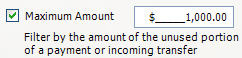
Minimum Credit Amount: Select Minimum Credit Amount to View / Print Credits Report with a minimum credit amount. Enter a Minimum Credit Amount. 
Maximum Credit Amount: Select Maximum Credit Amount to View / Print Credits Report with a maximun credit amount. Enter a Maximun Credit Amount. 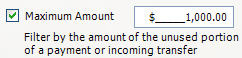
Show Comments: Select Show Comments to View / Print Credits Report with Comments included.

Show Deleted Credits: Select Show Deleted Credits to View / Print Credits Report with Deleted Credits included. 
 Example: Credits Report - Page 1 Example: Credits Report - Page 1

 Example: Credits Report - Page 2 Example: Credits Report - Page 2

Close: Click the Close button to Close the window.
Print: Click the Print button to Print the Credits Report.
View: Click the View button to View the Credits Report.
Return to Reports Return to Reference Guide

|